The system has many different tags that can be used in the system and they are of different types depending on the nature of the information.
The Menu lines include the Tags ID and when the POS is running the Tag ID is replaced with its information.
The information can be from the current POS transaction or from another table that can be referenced from the current transaction.
Note: Users can create their own tags without having to change the LS Central code. If the POS terminals are offline, data that is stored in the head office cannot be retrieved with user-created tags. An example of this is Member information.
The Tag types are:
| Type | Description |
|---|---|
| System | For system information, for example a date. |
| Transaction | For information from the current transaction, for example the receipt number. Can also be sent to the KDS System. |
| Session | For information in the session, for example the active profile name. |
| Multiple Use | Used to get information from transactions outside the sales POS. |
Note: The tags’ ID always starts with the <# characters and ends with the > character.
- To view a list of tags, click the
 icon, enter POS Tag List, and select the relevant link.
icon, enter POS Tag List, and select the relevant link.
Using tags
Tags are always entered in the Menu Line's Description field:
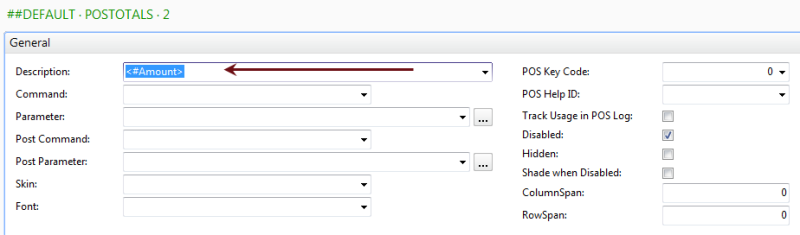
Tags are inserted into the Description line either by:
- Manually entering the tag’s name
Or
- Selecting the arrow on the right to open a drop-down list. Select the tag for the Menu line.
Example: Menu POSTOTALS, four lines include Tags:
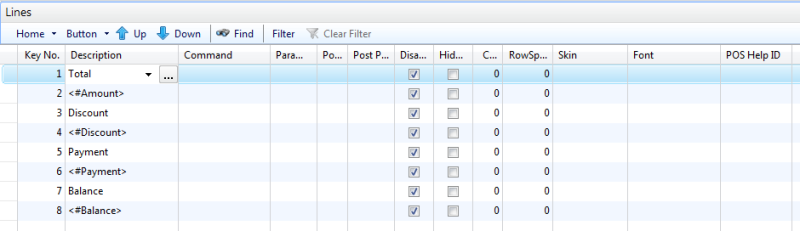
The Menu POSTOTALS in the POS:
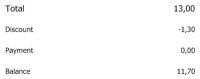
Special tags for Customer and Member information
Some of the tags have a built-in functionality that the information they display in the POS is not displayed unless some condition in the sale is fulfilled.
The following describes these tags.
Note: POS Tags with a reference to Caption are displaying the Name of the data; that is can be used in front of the data to give description of what is in next field.
All tags with this feature have an ending, Capt., in their Tag name. Example of such a tag is: <#CustomerName_Capt>
Customer tags
The customer tags do not display information in the POS unless a customer is registered to the active sale.
List of the Customer tags with this feature:
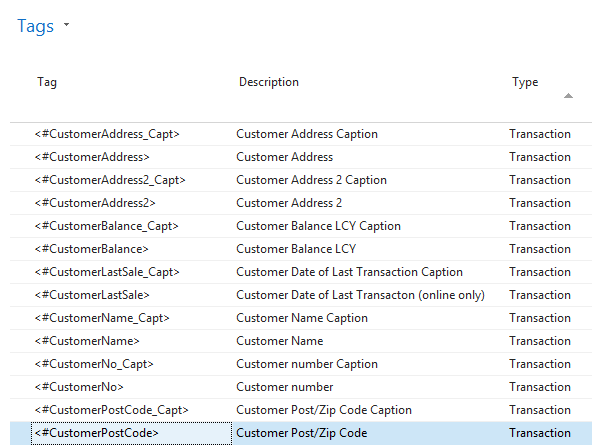
Example of Customer Tags in the POS:
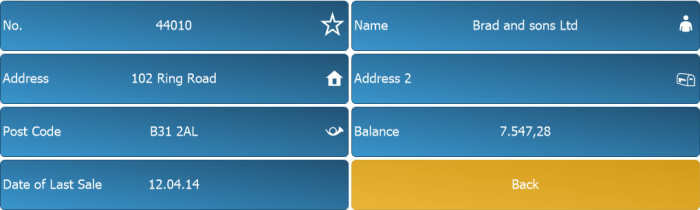
Member Tags
The member tags do not display information in the POS unless a member contact/account is registered to the active sale.
List of the Customer tags with this feature:
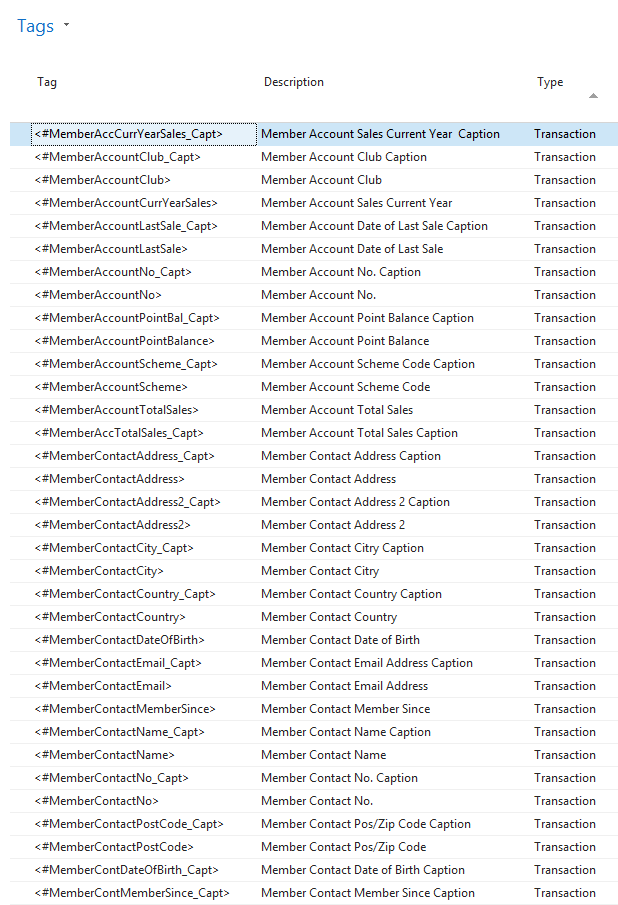
Example of Member Tags in the POS
This example is a menu that is opened to display some of the member tags:
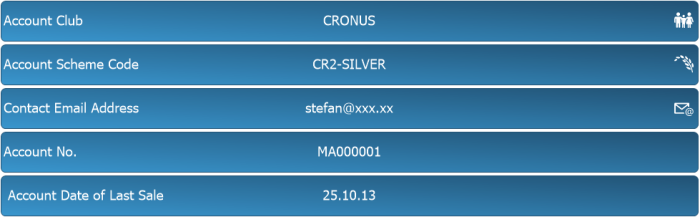
In the below example, a few member tags are displayed at the bottom of the screen, to the left of the Balance.
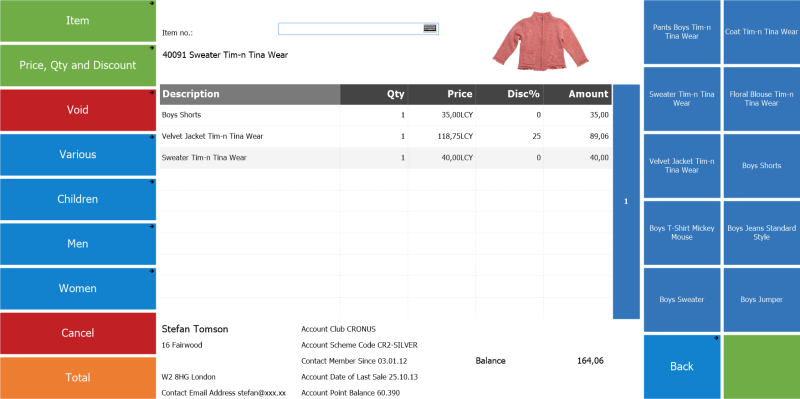
KDS Tags
Tags that are connected to the KDS System are used in the KDS Display Profile List Page with the KDS Chit/Line Display Designer.
By selecting KDS Data Type as Transaction POS Tag in the KDS Chit/Line Columns section, all tags of the type Transaction can be selected and added to the Chit Header, Footer or Column in the Line Display.

The Tags are defined in the POS Tag List Page:

Note: The fields Table No. and Field No. identify where the POS Tag is to be retrieved from. The default is 99008980 POS Transaction, but if another table is to be used the Table No. must be set, and the Field No. as well. The field (POS Trans Key Field) must be set so there is a link from the Transaction table to the other table. In the sample abowe, the link to the Store Name in the Store table is field no. 20 in the POS Transaction table, which is the Store No. The value in that field is used as to look up the record in the Store table