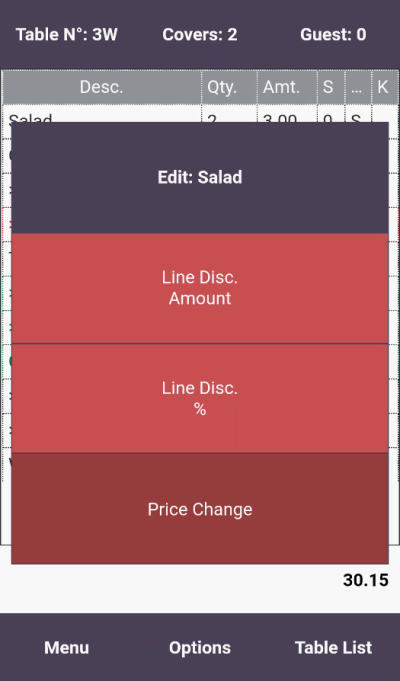In various POS data grids, you can have commands behind data table columns in a data table. The command is executed when the user selects the line and the column.
This is very useful when space in a panel is limited:
- Instead of having a button on a POS menu with a command that applies to a selected line in the panel grid, the same command can be directly behind a column in the grid.
- To have multiple commands behind a column, you can use the POPUP command that pops up a POS menu with the commands that apply to the selected line and column.
This is possible for the following grids or grid types:
- the journal grids (Sales POS)
- the split bill grids (Hospitality)
- the transfer grids (Hospitality)
- the allocation grids (Hospitality)
- the reservation grids (Hospitality).
An example of this is a panel layout for small devices. In the Demo data, the #HOSP-PHON interface profile used on POS Terminal P0080 contains several data tables with commands behind columns in order to reduce the amount of menu buttons needed.
Setup for a journal data grid control
A journal POS data grid that contains the journal data table in question must have the Notify Marked Count Changed check box selected.

Setup for the data table
You select the appropriate column, select the command in the POS Command Code field and the parameter selected in the Parameter field, if needed:
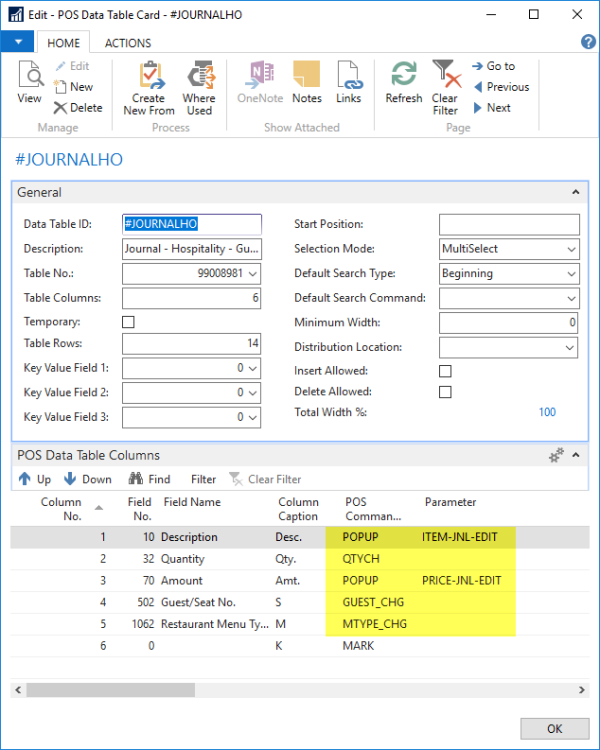
Examples
POS command QTYCH behind the Quantity column in a journal data grid:
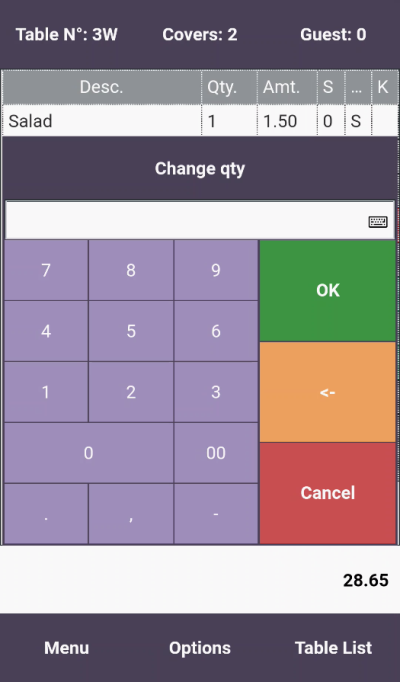
POS command POPUP with a POS menu behind the Amt. column in a journal data grid: