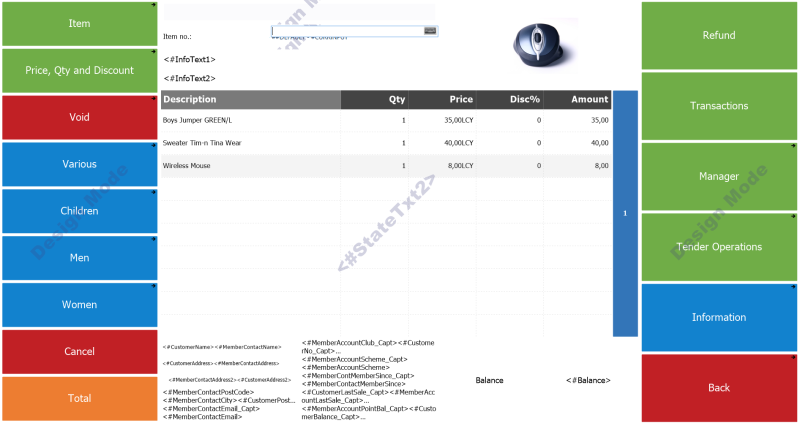In the POS it is possible to edit the buttons and the grids.
To edit a button/grid
- Place the cursor over the button/grid you want to edit.
- Right-click the button.
When it is used for a button these are the possibilities:

- When it is used for a grid these are the possibilities:

- It is possible to edit the data with these actions; the POS will update its look accordingly.
Tip: There is no undo action available for the Design mode, so take care to save a copy of the different profiles before work is started. It is so easy to change and edit the POS setup in the design mode.
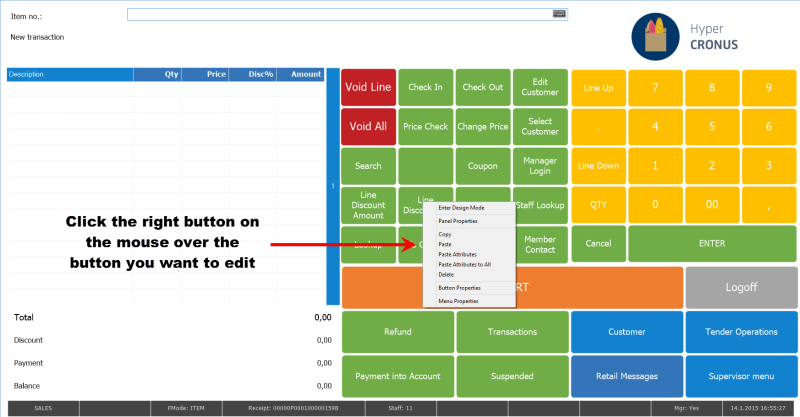
|
Function |
Description |
|---|---|
| Enter Design Mode | Enters the design mode, gives controls for the setup data |
| Panel Properties | Opens the POS Panel Card for the active Panel |
| Copy | Valid for the selected button |
| Paste | Pastes the button that was copied with the Copy function for the selected button |
| Paste attributes | Pastes the attributes for the button which was copied with the Copy function for the selected button |
| Paste Attributes to All | Pastes the attributes for the all buttons in the menu the selected button belongs to which was copied with the Copy function for the selected button |
| Delete | Delete the setup for the button |
| Button Properties | Opens the POS Button Properties card for the selected button |
| Menu Properties | Opens the POS Menu Card for the active Menu |
To switch on the Design Mode:
- Select the option Enter Design mode.
To exit Design mode:
- Select the option Exit Design Mode.
Command DESIGNMODE is an On/Off command; the same command is used to start and exit the design mode.
While in Design Mode the POS displays a text about it as watermark text: