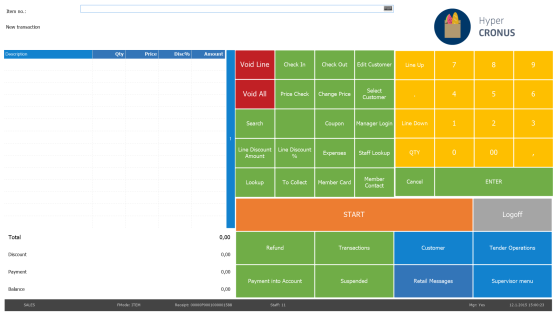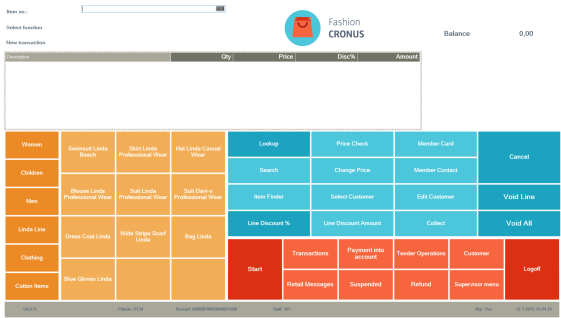To be able to run the POS terminal, the active LS Central user has to be set up as Retail User in the BackOffice:
- Open Business Central in a browser (path: hostname:port/service).
- Open the Retail Users page, and create a user with a POS terminal assigned.
- You can set up the Store number and/or POS Terminal number for each retail user in the Retail Users page.
After configuring the user and terminal, you can run the POS terminal by typing Run POS in the search field ![]() in the top-right corner of the client.
in the top-right corner of the client.
You can also type a path to the POS directly in a browser window: http://hostname:port/service/?page=99008880.
Example: http://localhost:8080/BC150/?page=99008880).
Note: If you want to run the POS in full screen and kiosk mode, you can add the argument -kiosk --start fullscreen to the path:
http://hostname:port/service/?page=99008880 -kiosk --start fullscreen
The LS Central Demo Data for the POS
In the LS Central Demo Data there are a few Stores, Terminals and Staff IDs that are set up with profiles for different look and functionality.
Examples:
|
No |
Settings |
POS |
|
|
Store S0001, P0001 and Staff ID 11 |
|
|
|
Store S0001, P0044 and Staff ID 101 |
|
|
|
Store S0003, P0005 and Staff ID 101 |
|
Note: Example 1 and 2 use the same POS style profile; this is the profile that determines the look of buttons, fonts, and colors in the POS.