In the Replen. Control Data List page, you can use the Active Fields to display only the relevant fields that you want to view.
To set up an Active Field view
- Click the
 icon, enter Replen. Control Data Field List, and select the relevant link..
icon, enter Replen. Control Data Field List, and select the relevant link.. - Click the New action to create a new Active Field view.
- Fill in the fields and select the fields that are to be displayed in the view.
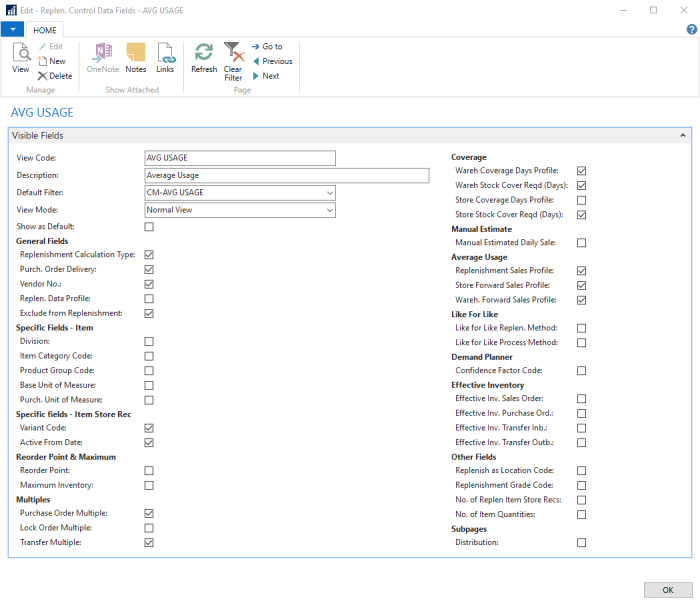
| Field | Description |
|---|---|
| Default Filter | This field defines which filter is to be used for this view. To set up the filters, see How to: Work with Filters. |
| View Mode | This field defines whether to view the Replenishment data from the Item or from the Data Profile that the Item is associated to. The available options are:
|
| Show as Default | Select this check box to set this view as the default view whenever the Replen. Control Data List page is opened. |
Note: You can also set up the default Active Fields by clicking the Set Default Values action on the Home menu in the Replen. Control Data List page.
See Also
Replenishment Control Data List
How to: Work with Data Profiles