To create Transfer Orders from a Stock Recall
- Click the
 icon, enter Stock Recall List, and select the relevant link.
icon, enter Stock Recall List, and select the relevant link. - Open an existing Stock Recall or create a new one.
- Create Stock Recall Lines manually, or click the Add Item Lines action.
- Adjust the distributed quantity, if needed.
- Click the Create Transfer Orders action.
- Click Yes to confirm. The system informs how many documents were created.
Note: The number of created document lines can be seen in the field No. of TO Lines Created. This information is also displayed in the Allocation Plan Documents FactBox.
To access the created documents
- Click the
 icon, enter Stock Recall List, and select the relevant link.
icon, enter Stock Recall List, and select the relevant link. - Open an existing Stock Recall with created documents.
- In the Allocation Plan Documents FactBox, click the number which represents the created documents.
Alternatively, select the field No. of TO Lines Created on the Stock Recall Lines FastTab, and click the number to drill down to the documents: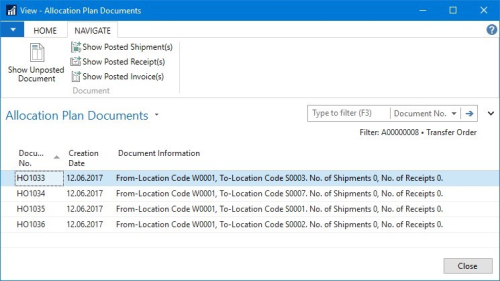
- Click the Show Unposted Document action.
To delete and recreate documents
- Click the
 icon, enter Stock Recall List, and select the relevant link.
icon, enter Stock Recall List, and select the relevant link. - Open an existing Stock Recall with created documents.
- In the Allocation Plan Documents FactBox, click the number which represents the created documents.
Alternatively, select the field No. of TO Lines Created on the Stock Recall Lines FastTab, and click the number to drill down to the documents: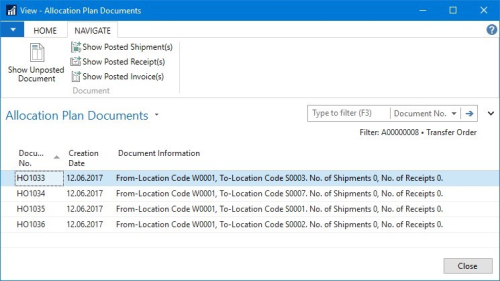
- Click the Show Unposted Document action.
- Delete the document.
- Repeat above steps (4 to 5) until all documents are deleted:
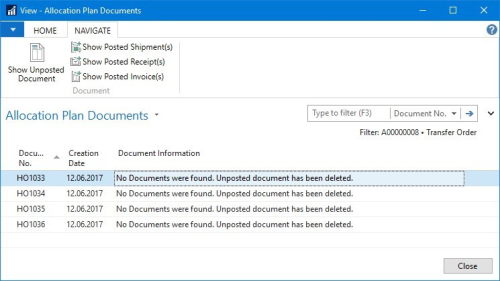
-
On the Stock Recall Lines FastTab, select the Create Documents check box for the line you want to recreate documents for:
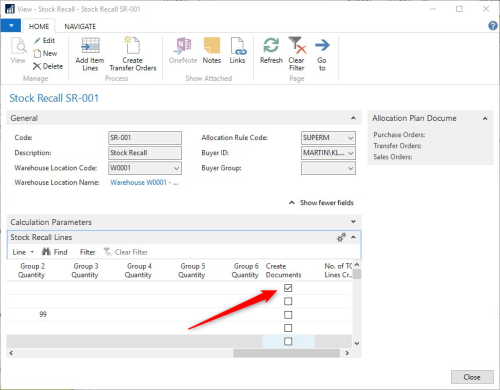
- Adjust the quantity to recall, if needed.
- Click the Create Transfer Orders action.
See Also